Episodes & Courses
Create a direct-link-app on your mobile device
The following instructions are a Beta-version-workaround so that you can easily access Dinner School on your mobile device. In the future, this workaround will not be necessary as we will have a dedicated app.
Android Users
Use Chrome to create a direct link.
1. Open Google Chrome on your mobile device
2. Navigate to your course's page by copying and pasting the url
(e.g. https://dinnerschool.org/course/welcome-series)
3. Touch the three dots menu (⋮) in the top-right corner.
4. Touch "Add to Home screen"
5. In the popup: Name the shortcut (e.g. “Dinner School”).
6. Touch "Add" and then, in the next pop-up, touch
"Add" again.
Android Users
Use Chrome to create a direct link.
1. Open Google Chrome on your mobile device
2. Navigate to your course's page by copying and pasting the url
(e.g. https://dinnerschool.org/course/welcome-series)
3. Touch the three dots menu (⋮) in the top-right corner.
4. Touch "Add to Home screen"
5. In the popup: Name the shortcut (e.g. “Dinner School”).
6. Touch "Add" and then, in the next pop-up, touch
"Add" again.
Write your awesome label here.
iPhone Users
Use Safari to create a direct link.
1. Open Safari on your iPhone.
2. Navigate to the course page by typing the URL:
https://dinnerschool.org/course/welcome-series
3. Tap the Share button (a square with an arrow pointing upward) at the bottom of
the screen.
4. Scroll down in the share menu and tap Add to Home Screen.
5. In the popup, enter a name for the shortcut, for example, “Dinner School”
6. Tap Add in the top-right corner.
7. The shortcut will now appear on your iPhone Home Screen. Tapping it will open
the course page directly in Safari.
This process creates a web app shortcut icon on the Home Screen that behaves like an app link, but it opens in Safari.
Use Safari to create a direct link.
1. Open Safari on your iPhone.
2. Navigate to the course page by typing the URL:
https://dinnerschool.org/course/welcome-series
3. Tap the Share button (a square with an arrow pointing upward) at the bottom of
the screen.
4. Scroll down in the share menu and tap Add to Home Screen.
5. In the popup, enter a name for the shortcut, for example, “Dinner School”
6. Tap Add in the top-right corner.
7. The shortcut will now appear on your iPhone Home Screen. Tapping it will open
the course page directly in Safari.
This process creates a web app shortcut icon on the Home Screen that behaves like an app link, but it opens in Safari.
Write your awesome label here.
Stay informed with the "Worldview Summit Updates" newsletter
Thank you!